And no, this hasn’t gotten anything to do with the fact that the app is named ‘GeekTool’! LOL
Brace yourself, this is a long story! But it’s got some nice pics and links, promise! 🙂
The story begins with me discovering, or should I say, re-discovering GTD by David Allen. I was first introduced to this system by my friend Rohi. Back then, I simply dismissed this out of hand as being a very silly thing… after all, who needed a system to actually get things done, right?
Wrong.
I soon realized that I needed a system to stay on top of things – especially as my work life and my mac life began to soar new heights of mis-management! So I started to follow the GTD Process in real earnest.
Typical to my nature, this meant I started to look for apps to help me Get Things Done! LOL. So there are quite a few apps out there – and be assured that I have tried them all. And then I stumbled on to a singularly simple method of managing my action items right here. (I had linked to the post in a post on my other blog). In any case, using the Mail app in tandem with the built in functionality of the iCal app combining it with the productivity that one can gain by using smart folders is truly amazing! I mean, it makes sense to use the apps that the Mac already comes equipped with – I paid for those apps when I bought the Mac, right? So, why should I spend some more money to buy yet another app which does the same thing, but in another interface.
But. And of course, there is a But.
I was still not able to add the new To Dos and Events into my calender just right off the bat – and so I downloaded and installed QuickSilver. And of course, it has a lot more bells and whistles, which means I don’t move my hands from the keyboard to open an app or to add a To Do or an Event or even to do some other fun things like do a Google Search! I can just key right through the stuff to get things started!
I even created my own apps for creating To Dos and Events using Apple’s Automator! And I added in some nice things into the workflow with Apple Scripts and Growl Notifications.
And of course, I can customize the entire experience – which is a Big Plus.
But. Still. I wasn’t satisfied.
I didn’t want to open an app to see my daily To Dos and Events. I just wanted to see them on the desktop.
Extreme customization is what the Mac experience is all about.
And there are people out there who really thrive on this.
And while wondering about this and that, I stumbled on to this post on LifeHacker about GeekTool.
And of course, I was inspired.
So I downloaded GeekTool. Then I found out this post here about iCalBuddy, which basically is a shell script for displaying your iCal To Dos and Events on the desktop via GeekTool. And then I searched some more and found some scripts here, and here and got inspired here, here and here to create a desktop that will show some interesting stuff on the desktop along with my To Dos and Events. And then I searched for some art – Google Image Search and Deviant Art being my primary sources.
And since I don’t have Photoshop or anything remotely interesting to work with for my images, I decided to give Keynote (the equivalent of PowerPoint) a whirl. And guess what, I did it!
Credits:
Moleskin Image | Coffee Cup | Desktop Background | And other random images (the fountain pen and the ink spatters) which I cannot track down.
The result:
A Desktop which looks like this:
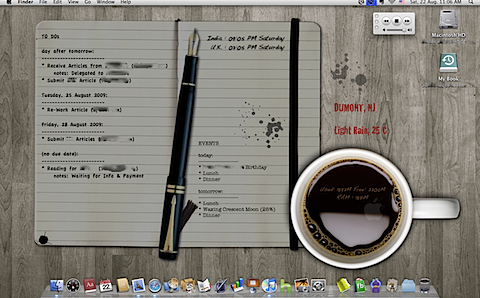
So, at the end of all this geek-ery, how do I manage my workflow with GTD? Here is the low down…
Since I work via the Internet, and my Mac is my office, all of my work gets tracked via e-mail.
So every time I get an e-mail that needs attention right away (within 2 minutes), I reply to it right away.
Then, if there are messages that need some doing to get tackled, get flagged, and then either a related To Do or Event gets added to my list. In Mail, it is relatively simple, just do the two-finger tap to get the right-click menu which includes a link to create a New To Do or Event. I always set alarms that will go off at least 2 days before the due date so that if I have lost track of things, I can handle them. Mail and iCal are beautifully integrated. So when I add a To Do or an Event, they get synced right away. Automatically.



Oh, and I can also create a To Do from the Mail menu as well.
So, how do I keep track of the things that I need to do?
Every Project gets its own notes and they can have To Dos which sync across my Mac.
Then, I have configured some smart folders which automatically track some of my To Dos based on their Due Dates or Notes.
So with a glance at the sidebar, I can see what’s up.
But what of when I don’t have the Mail app open in front of me?
Simple – GeekTool has now enabled me to see my To Dos and Events and some other jazzy things right on my desktop!
(Notice the little Apple Logo in the coffee cup where I display my CPU and RAM stats – I am pretty proud of it!)




![]()

 And of course, QuickSilver is also integrated into this workflow. Any important document finds its way onto my Shelf from where I can easily access it. And the shelf conveniently slides in and out of view from the desktop.
And of course, QuickSilver is also integrated into this workflow. Any important document finds its way onto my Shelf from where I can easily access it. And the shelf conveniently slides in and out of view from the desktop.
So after all this, all I do is get right down to it!
Simple…
Just Get Things Done with Mail, iCal, QuickSilver and GeekTool.
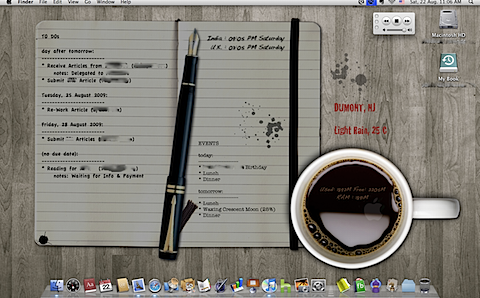
just found your article really nice… could you tell me what fonts you are using?
LikeLike
Hi! Glad you liked my article… The fonts are:
Bradley Hand ITC TT for the To-Dos, American Typewriter for the Events, Cracked for the Weather, and Handwriting Dakota for the RAM and Timezone times… All of these are freely available on the Internet…
Hope this helps.. Do share your screenshots once you’ve got Geektool going on your desktop!
LikeLike
Madhavi, I know you did this back in 2009 but I think its awesome and would like to do the same thing. I have no knowledge of geek tool and computers and was wondering if you still had the codes to download into geek tool to make this work?
LikeLike
Eric, give me a day or two and I’ll post my latest setup with the links and codes and everything, ok?
LikeLike
Ok, thank you very much
LikeLike